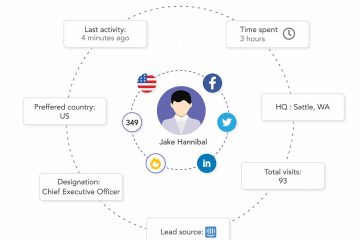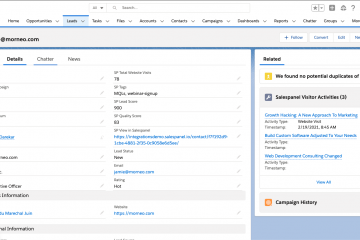Salesforce & Google Analytics Integration: Overcoming Limitations
Salesforce and Google Analytics are two popular business tools today. Around 85.8% of websites on the internet use Google Analytics and more than 15 million businesses use Salesforce. Many B2B businesses use both tools to optimize their digital customer experiences.
Salesforce being one of the most popular CRM and cloud software means that many businesses rely on Salesforce for their sales and marketing needs. On the other hand, analytical data is essential for these operations which is why integration between Salesforce and Google Analytics (the most popular analytical tool) is sought. Using a combination of Salesforce and Google Analytics can help you organize and analyze your users’ data and use the insights to enrich your sales and marketing operations.
Sounds interesting?
In this article, we will discuss how you can set up this integration and explain its benefits. We will also talk about drawbacks and how you can mitigate them. But before that, let us give you a quick overview of each of these platforms and their individual features and use cases.
What is Google Analytics?
Google Analytics (GA) is a free website tracking service offered by Google. It helps you track users’ behavior on your website.
Google Analytics embeds tracking codes to your website’s server, which sends information about your website visitors to Google Analytics. The platform then gives you insights about user sessions, page views, traffic sources, and more through organized charts and reports.
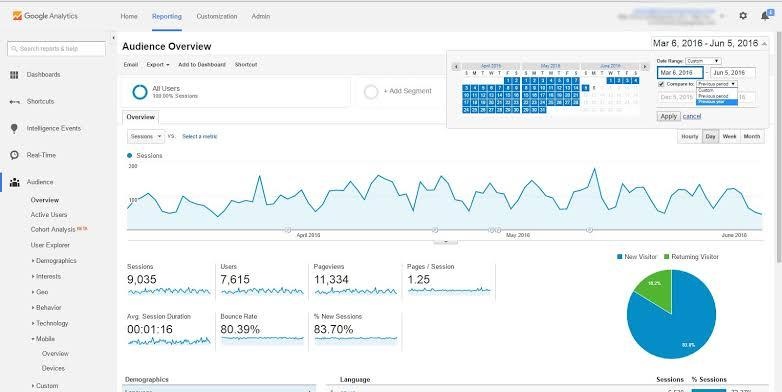
The code is responsible for tracking and collecting data about every user who lands on your website. The recorded information is transferred to the server and is visible on your dashboard.
Google Analytics uses encryption to transfer user data so that no one can steal your customer information. It also allows you to connect your accounts with different data analytics platforms and other business solutions like Facebook and WordPress.
What is Salesforce?
Salesforce is a leading cloud-based customer relationship software solution. It helps businesses manage their marketing, sales, IT, and other processes.
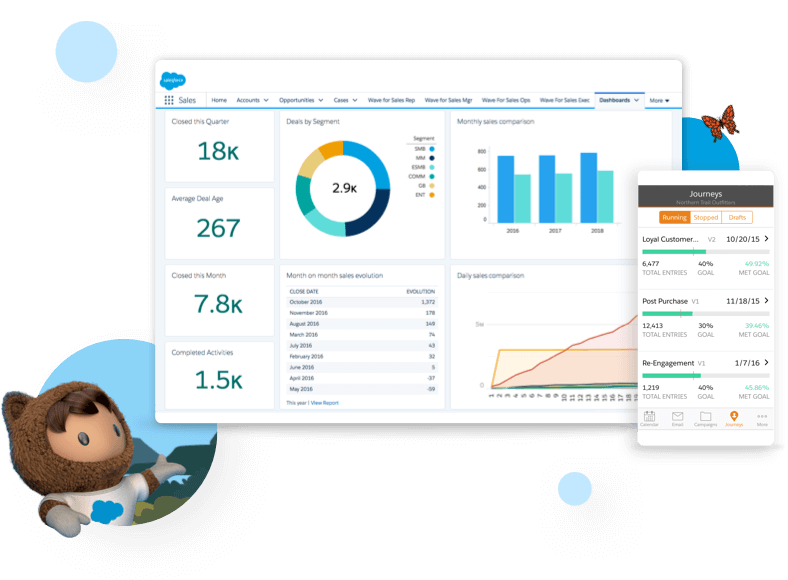
Source: Salesforce.com
Salesforce helps you better connect with your business partners, customers, and prospects using cloud technology. The Salesforce flagship offers a number of business solutions that can support your customer service, marketing automation, analytics, and sales management processes.
Just like Google Analytics, you can integrate Salesforce with other third-party tools and services. Thanks to its popularity among users, it plays very well with other sales, marketing, support, and analytics tools in the market (including Google Analytics).
Benefits of Integrating Google Analytics and Salesforce Sales Data
Salesforce and Google Analytics integration offers many advantages, some of which I’ve discussed below.
1. Identify value-driven marketing channels
In the digital landscape, businesses are using omnichannel marketing to drive valuable leads from different channels, campaigns, and platforms. However, targeting every available marketing channel is not a feasible option for all businesses.
Thus, integrating Salesforce and Google Analytics can help you identify the marketing channels, campaigns, and tools that bring qualified leads your way.
This way, you can invest your marketing resources on those channels specifically and get more qualified and result-driven leads. This will not only help improve your lead conversion rate but also reduce your marketing expenses.
2. Boost sales and revenue
Investing in the right marketing channels is one thing but measuring their performance and proving their ROI is another.
The GA and Salesforce integration can help you get access to the overall campaign data. For this, you just need to add UTM parameters to your Salesforce Marketing Cloud campaign links and generate reports from Google Analytics API.
Salesforce integration with Google Analytics provides businesses with powerful insights to help you understand how your marketing efforts are impacting sales and revenue.
This, in turn, can help improve your marketing strategies, optimize your campaigns for better results, and ultimately, boost your sales and revenue.
You can also use these insights to identify your hot accounts and run account-based marketing campaigns to close deals faster.
3. Support your sales team
Both sales and marketing teams require performance analytical data to improve their internal operations. But, Google Analytics’ standard data is more helpful for marketing teams than sales teams.
As a result, sales agents feel that they lack the resources to personalize their sales efforts. Here, using Salesforce integration with Google Analytics can help your sales team get key insights into their CRM.
How to Integrate Google Analytics and Salesforce
You can use Data Import to integrate Salesforce’s sales cloud data into Google Analytics. It can help align your digital analytics with your offline sales data to provide a complete overview of your conversion pipeline.
Here are the steps you need to follow to integrate Google Analytics and Salesforce:
Step 1: Recognize your users
Google Analytics allows you to automatically identify your users in two ways – Client ID and User ID.
Data Import uses Client ID to identify your users. However, you can use User ID to recognize your customers, but for that, you need to do the following:
- Activate the User ID feature in the Google Analytics property.
- Add this User ID to the lead form page or other pages you want to track information from.
Step 2: Get access to Salesforce sales cloud objects and fields
For smooth integration, you need access to the following Salesforce objects and fields:
Step 3: Create new tracking fieldsYou need to create three fields to store the Google Analytics tracking code in both “Lead” and “Opportunity” objects as shown below.
Step 4: Edit your lead formFor this step, you need your Google Analytics tracking ID. Use the JavaScript code below to add the custom tracking fields you created earlier to your lead form.
<form action=”” name=”myForm”>
Step 5: Connect Google Analytics with your Salesforce sales cloud accountNow, you need to link Salesforce and Google Analytics data. To do so, create a new Data Import data set and then authorize access to your Salesforce sales cloud account.
Here are the steps you need to follow:
Step 6: Configure your Salesforce Lead and Opportunity milestones to importYou can select your Salesforce Lead and Opportunity milestones to import and choose how frequently to import them.
To do this:
Step 7: Schedule your data importing frequency and test itNow, set up your data importing frequency using the “Data Source” schedule option and test your setup by viewing some of your imported data in the form of a Google Analytics report.
The Shortcomings of Salesforce and Google Analytics IntegrationThe Salesforce and Google Analytics integration has helped businesses understand their targeted user groups. But when it comes to understanding your individual leads, this integration fails to deliver optimal insights.
Undoubtedly, Google Analytics is a treasure of individual behavioral data like page views, downloads, etc. But unfortunately, the data you get is limited in some ways and you cannot draw the full customer journey with this integration.
On top of all, the bans implemented on GA by several European nations and the sunsetting of Universal Analytics have created some doubts.
Salespanel’s Integration As An AlternativeThe Salesforce and Google Analytics combo is not enough for B2B businesses. Each individual lead has a high ticket price and needs the utmost care. This calls for a specialized solution created for B2Bs.
Salespanel is a visitor intelligence and data-driven marketing software solution that can support both your marketing and sales operations. It can be a perfect alternative to integrate into Salesforce.
Salespanel visualizes the customer journeys of every opportunity that comes at your way. The tracking system goes deep into behavioral data, tracking page views, custom events, video engagement, visit duration, etc. And, it provides you this behavioral data for segmentation, scoring, personalization, and other marketing actions. The data is also available for your sales reps to help them understand lead motivation.
|
Sell more, understand your customers’ journey for free!
Sales and Marketing teams spend millions of dollars to bring visitors to your website. But do you track your customer’s journey? Do you know who buys and why?
Around 8% of your website traffic will sign up on your lead forms. What happens to the other 92% of your traffic? Can you identify your visiting accounts? Can you engage and retarget your qualified visitors even if they are not identified?