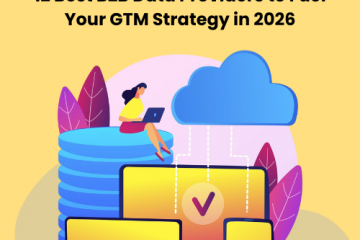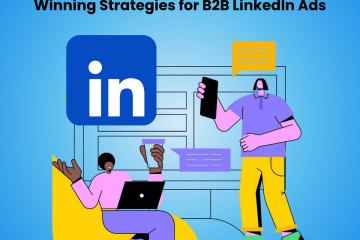How To Create A Pipedrive Wordpress Integration?
The initial phase of any sales pipeline involves lead acquisition. For businesses operating digitally, this occurs through contact forms or demo scheduling forms. The collected data is then fed into the CRM, where sales representatives take over.
Lead acquisition forms on websites are typically powered by plugins. If you’re using WordPress, the most popular CMS platform, you’ll need a WordPress plugin such as Elementor, WPForms, or Ninja Forms.
Naturally, for WordPress users, the questions that arise are: How do you transfer leads to the CRM? Can you also synchronize lead activity and other information from the website to the CRM?
The answer to both is yes. Automating this process saves crucial time and resources, allowing your sales team to spend more time selling and less time manually adding and updating records.
In this blog, we will explore how a WordPress integration with Pipedrive can benefit your business, discuss the shortcomings of this setup, and suggest alternatives for capturing and mapping lead information directly from your website.
What is Pipedrive CRM?
Pipedrive is a pipeline CRM which aims to increase the effectiveness of the sales and client relationship-building process. Pipedrive facilitates the process of importing leads, allocating them to sales representatives, and taking them through various phases of the sales funnel.
Using this platform, you can neatly manage pipeline phases in addition to informing and reminding sales reps of different actions they are supposed to perform that drive the sales cycle forward. Numerous sales professionals bring piles of spreadsheets and perplexing unstructured data patterns to Pipedrive in order to transform them into actionable information.
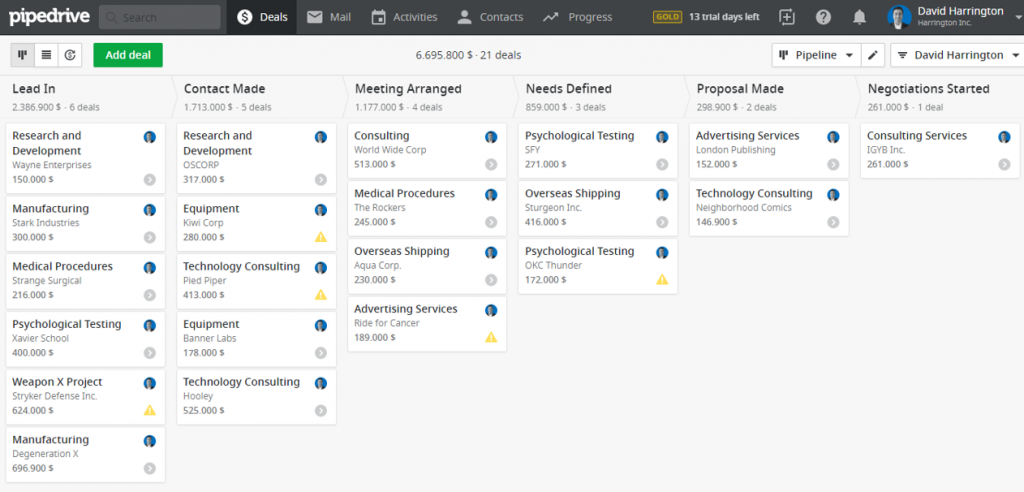
How Does Integration Between WordPress and Pipedrive Help?
Integrating Pipedrive and WordPress would bring lead data from your website directly to your CRM. It also removes the need to do this manually.
Here is a breakdown of some of the benefits:
- Lead Capture: Leads are added to the website straight from the website. This ensures a more efficient lead management process that leads to all deals being accounted for in each stage of the sales pipeline.
- Contact Synchronization: By connecting WordPress contact forms (like Contact Form 7, WPForms, Ninja Forms, etc.), Pipedrive can give consistent updates on customer data, avoiding data silos and guaranteeing a single view of customer interactions.
- Analytics and Reporting: Businesses can monitor the effectiveness of their WordPress website interactions in relation to their overall Pipedrive marketing activities thanks to the integrated data’s comprehensive analytics.
- Improved Productivity: The integration between WordPress and Pipedrive increases productivity by removing the need for manual data entry and ensuring data consistency. This frees up time for different teams to concentrate on strategic business initiatives rather than mundane administrative duties.
How To Integrate Pipedrive with WordPress?
While there is no native Pipedrive WordPress integration, you can connect Pipedrive with your specific form provider. For instance, if you use Jotform on WordPress to collect leads, simply install the Jotform app from the Pipedrive marketplace.
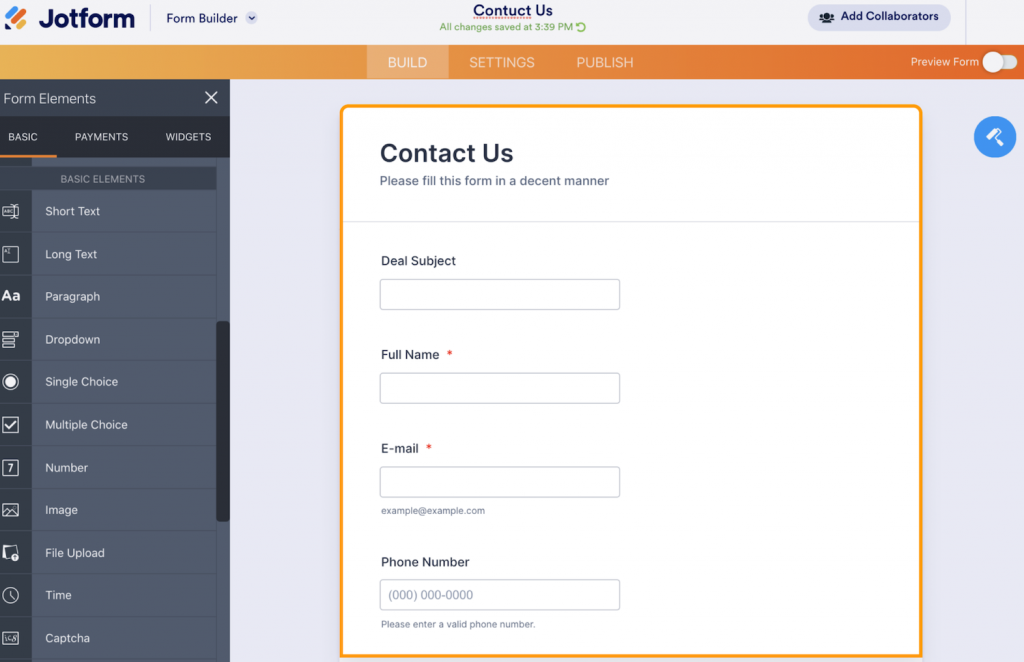
Another alternative method is to employ a connector application such as Zapier or Make.com. Again, this process requires you to create a ‘Trigger’ for your form and an ‘Action’ to add the contact to your CRM. The key advantage of using Zapier or Make.com for this task is the ability to customize specifics. For example, you can choose to create a new deal or just add a contact—whatever suits your needs!
But, What About Installing the Pipedrive Tracking Code on WordPress?
The Web Visitors tracking code from Pipedrive only identifies accounts from your website and brings this data to Pipedrive CRM. If you want to add leads from your webforms or meeting scheduler as contacts or deals, this integration is not able to do that. Nonetheless, here are the steps if you want to install it.
- To set up your Web Visitors tracker, go to Leads > Web Visitors and then click on “Set up Web Visitors”. Follow the steps to view the tracking script.
- Sign in to your WordPress site and navigate to the Appearance page. Next, click on the Editor tab.
- Paste your Pipedrive tracking code into a header.php template file and save changes, and that’s it!
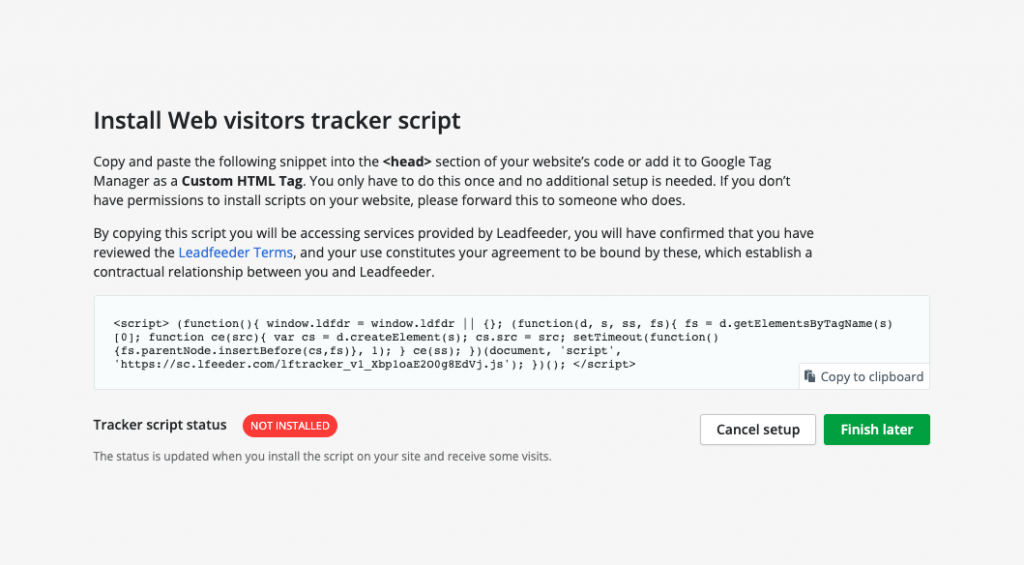
A Problem with Common Pipedrive-WordPress Integration Setups
There are several limitations of regular Pipedrive-WordPress integration setups like complications in using multiple web form providers, lack of real-time data sync, and limitations on data.
Integrating only the WordPress contact form can be very limiting. What if you use different form tools for different purposes? What if you use Calendly for scheduling demos? How do you keep track of everything and send the data to Pipedrive?
On top of that, how do you track the entire customer journey and create the journey map on Pipedrive for your sales reps to understand?
This is where a tool like Salespanel comes in…
Solve the Problem with Salespanel!
Salespanel is a B2B lead identification, tracking, and qualification software that solves the problems we mentioned. With one code and integration, Salespanel collects leads from different sources and syncs them directly to Pipedrive. It works with any web form provider in the market.
You simply need to install a JavaScript code to your website ONCE in order to accomplish this. When a lead is captured from a form or Calendly, Salespanel automatically enriches the data, tracks the entire customer journey, and syncs information to your CRM in real time. Your sales reps will always know where a lead came from, who they are, and what they did on your website.
Try out a more holistic way to capture all leads generated from your website using the 14-day free trial from Salespanel today!
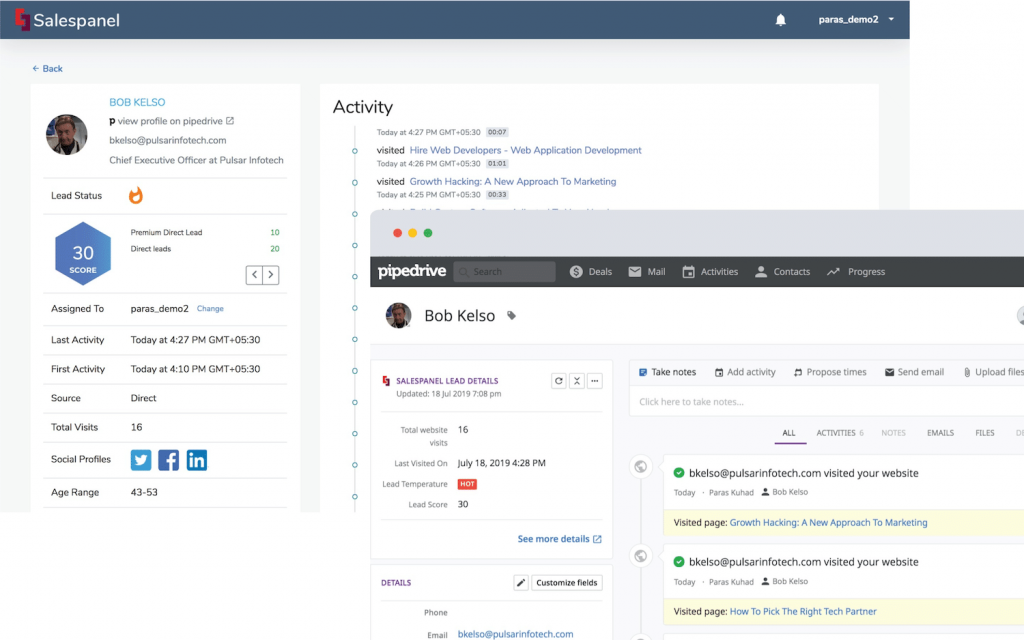
Sell more, understand your customers’ journey for free!
Sales and Marketing teams spend millions of dollars to bring visitors to your website. But do you track your customer’s journey? Do you know who buys and why?
Around 8% of your website traffic will sign up on your lead forms. What happens to the other 92% of your traffic? Can you identify your visiting accounts? Can you engage and retarget your qualified visitors even if they are not identified?