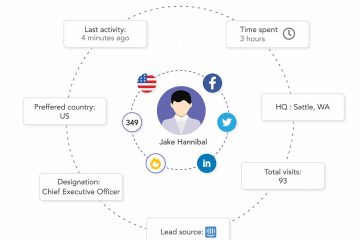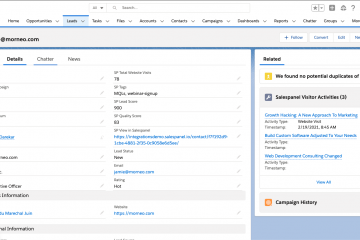GCLID Vs. UTM Parameters – Guide to Using Them
As a digital marketer, if you have ever run a Google ad or a PPC campaign, chances are you have heard about GCLID and UTM parameters. These URL tracking parameters are imperative to monitoring and analyzing the success of any online marketing campaign.
How do these work? When visitors click through a link in one of your ads, emails, or other marketing initiatives, these snippets of computer language, which are added to the end of URLs, collect a wealth of information about the channel, campaign, and even the keyword or call to action that prompted the click.
With data tracking made so easy, wouldn’t you like to tag every piece of marketing collateral to gather whatever insights you can? But GCLID and UTM parameters cannot be used interchangeably, and messing them up will only get you inaccurate data from your marketing campaigns. This is why you should read this blog, where we will dive deeper into the differences between GCLID and UTM parameters and which you should choose for your next ad campaign.

Image Source: Samurai PPC
What Are GCLID Parameters?
GCLID stands for Google Click Identifier. These parameters were introduced in 2010 by Google and can only be used for Google Ads campaigns. When auto-tagging is enabled (which is the default setting), URLs in your Google Ads campaigns are automatically labeled with GCLID parameters.
How Does Google Auto-Tagging Work?
There is no manual setup required for GCLIDs, as they are automatically appended to the end of your URL. Follow these steps to turn on GCLID auto-tagging for your marketing campaigns:
- Log in to your Google Ads account.
- In the left-hand menu, select “Settings”.
- Once account settings are displayed, select the “Auto-Tagging” option.
- Select the checkbox next to “Tag the URL that people click through from my ad” and click “Save”.
Why Use GCLID Parameters for Auto-Tagging Google Ads?
If you’re looking to get the most information out of your Google Ads campaigns, using GCLID parameters for auto-tagging is essential. In addition to saving you time, this powerful tool provides a wealth of valuable data that can help you correctly analyze your traffic and optimize your marketing efforts.
Here is an example of a GCLID: www.example.com/?gclid=123xyz1123asdasd1321
The parameters tracked by GCLIDs are:
- Query match type: how your keyword was correlated to your search query in real-time;
- Ad group: the ad group related to your keyword and click;
- Ad format: text, display, or video;
- Ad distribution network: Google Search vs. Google Display;
- Final URL: Google Ads Final URL;
- Hour of the day the URL was clicked;
- Placement: where the ads were placed on your content network;Placement domain: the domain on the content network where your ads were displayed;
- Keyword Positions: what position was your ad displayed in on Google Search;
- Google Ads customer ID: the unique three-part number allocated to your Google Ads account;
- Display targeting, video campaigns, shopping campaigns, and much more.
Enabling auto-tagging with GCLID parameters consolidates data in a single encrypted location that is accessible only by Google. This process streamlines URL tagging, eliminates the risk of human errors, and provides detailed and accurate reports. With just one click, data is automatically transferred to your Google Analytics dashboard, saving you valuable time and effort.
What Are UTM Parameters?
UTM parameters are the most commonly used parameters for link tracking. UTM stands for Urchin Tracking Module, introduced by Urchin, the predecessor to Google Analytics, which was acquired by Google in the mid-2000s. These parameters are now used to collect data from social and email campaigns where Google Analytics cannot accurately identify the source. They are appended to URLs to track clicks and analyze the performance of marketing initiatives. Multiple UTMs can be added to a single URL, with each UTM tracking separate data.
UTM parameters have two components: the actual parameter and the tracking value. Here is an example of a UTM: www.example.com/9-reasons-you-cant-resist-list?utm_campaign=blog_post &utm_medium=social&utm_source=facebook
You can add multiple UTM parameters to a single link, which always begins after a (?), and are separated by an (&). Many advertising platforms, like Google, also provide you tracking templates that can be used to prefix parameters automatically in your campaigns.
Which Parameters Do UTMs Track?
You can track, record and send five kinds of data attributes to your website analytics platform using UTM parameters:
1. Source:
The “utm_source” field specifies the origin of online traffic. To mention a few, sources include Facebook, Google, the name of a certain website, or the name of an email mailing list.
Example: If you publish a discount offer with a link to your landing page on Facebook, your UTM code will spell: “utm_source=Facebook.”
2. Campaign:
The element “utm_campaign” identifies the name of the particular campaign linked with the ad or marketing campaign. This helps you map visitors with individual campaigns.
Example: If you run an ad campaign focused on a Mother’s Day Sale, your UTM code would read: “utm_campaign=2023_special_occasion_promo.”
3. Medium:
The “utm_medium” identifies the medium or type of traffic source (e.g., email, social, cpc). Instead of the source’s name, this refers to the broader type of marketing activity, such as social, email, CPC (paid), etc.
Example: If you publish a launch offer with a link to your landing page on your email, the UTM code will spell “utm_medium=social.”
4. Content:
The element “utm_content” identifies the specific content within an ad or link that was clicked. It can tell the difference between a banner ad and a search ad or between two ads that link to the same location but have different graphics or copy. This field can also differentiate between two otherwise similar links appearing in the same ad or email based on their position.
Example: If your landing page has two different CTA links, one at the top and one on the side, and the visitor clicks on the link at the side, then the UTM parameter would read “utm_content=sidebarlink.”
5. Term:
The “utm_term” field identifies the paid keywords associated with the link. This parameter is primarily used for PPC advertising (especially search advertising), as keyword data is typically provided by advertising platforms.
Example: If you run an ad campaign for the keyword “appointment booking,” the UTM code will be “utm_term=appointment-booking.”
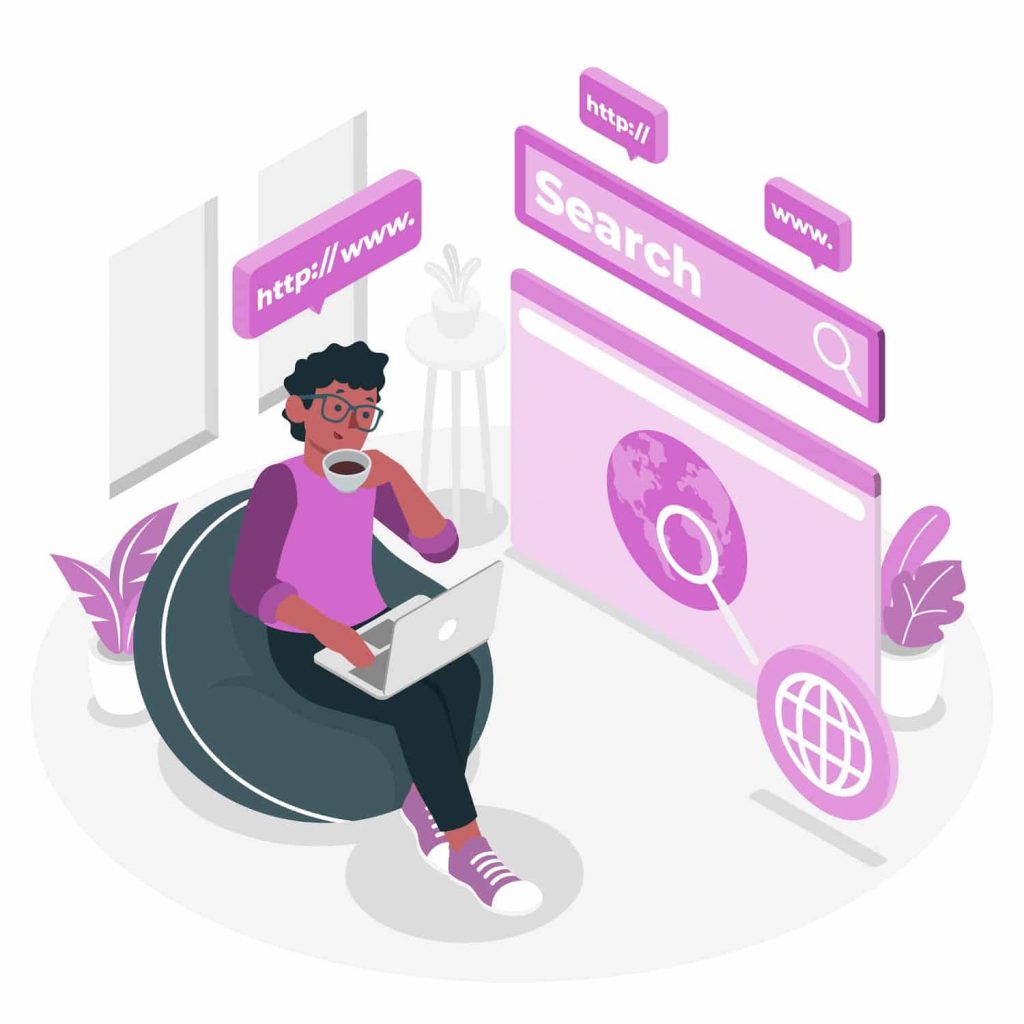
How Can You Set Up UTM Parameters?
Here are the steps involved:
- Select a URL for your email, tweet, ad, or other marketing collateral.
- Create the tracking link by appending the UTM parameters you want to track to the end of the URL.
- Marketing and advertising platforms would generally help you with correctly attributing and suffixing UTM parameters.
- UTM parameters can be read by your marketing analytics software (eg: Google Analytics, Salespanel, etc.)
There are three ways you can insert UTM parameters into your Google Ads URLs:
- You can manually type them, giving rise to the chances of errors.
- You can use a UTM link builder, where you enter the original URL and the various tracking values, and it generates a link for you to copy and paste into your marketing content. This saves time and reduces the possibility of human error when creating URLs.
- You can use Google Ad tracking templates to automate the insertion of more detailed and ad-specific UTM parameters. Templates can be added at account level, campaign level, or ad level.
GCLID Vs. UTM Parameters
There are benefits and drawbacks to using both GCLID and UTM parameters. Let’s look at the pros and cons of each.
GCLID parameters
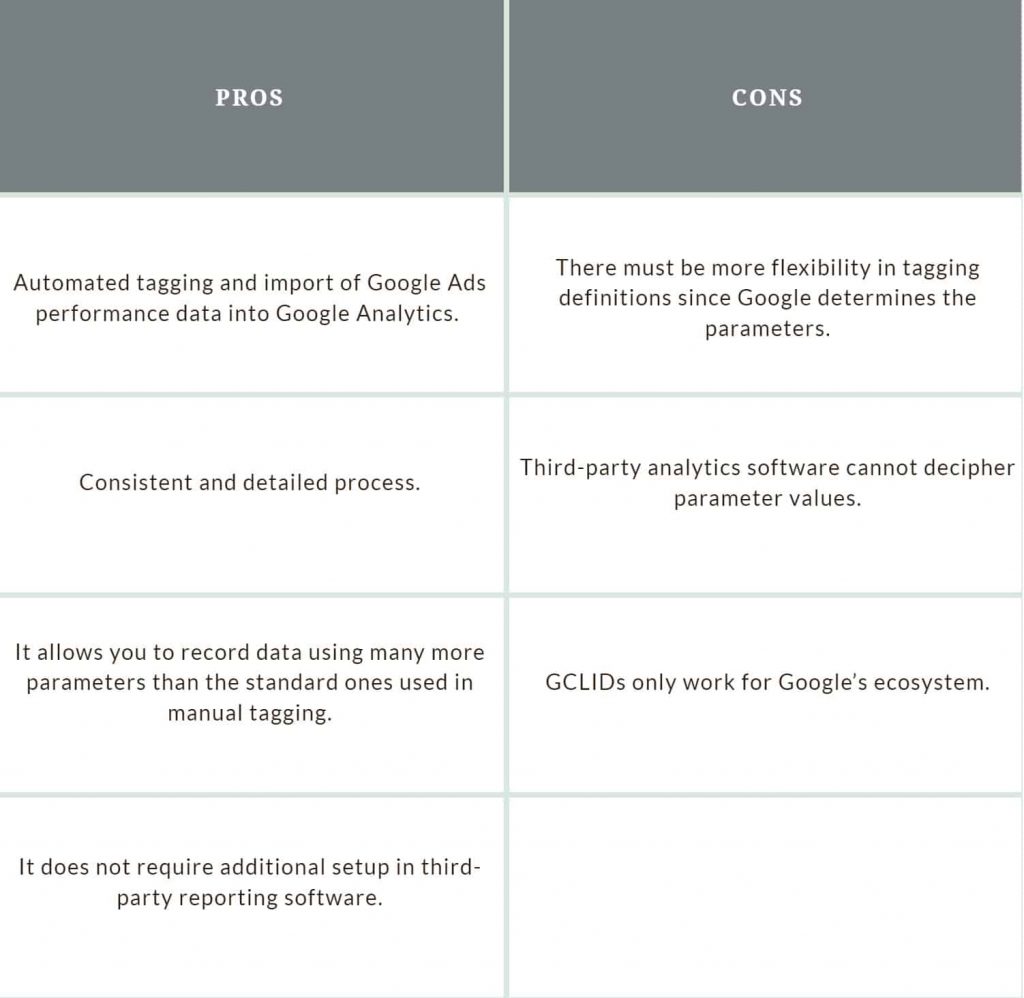
UTM parameters
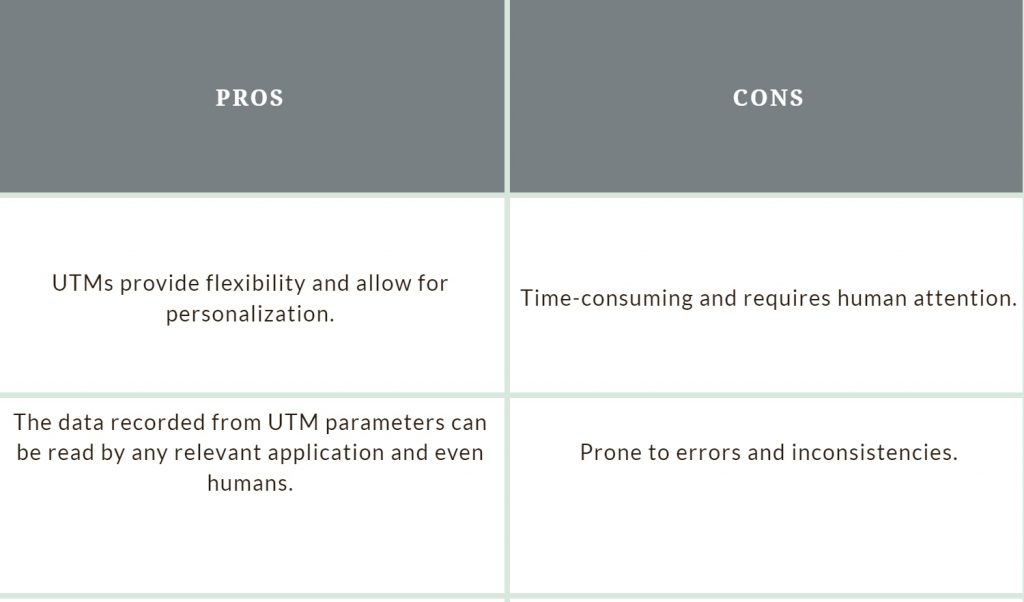
This next section will see specific use cases where you can use only GCLID or UTM parameters and combining both can be more advantageous.
Use Cases of GCLID and UTM parameters
Where you only use UTM
There can be only two scenarios where you use only manual tagging with UTM parameters.
First, you use campaigns and tools that are out of Google’s ecosystem. Let’s face it: Google Ads are a very lucrative form of advertising, but you have many other marketing and advertising strategies that have nothing to do with Google. UTMs are needed for these campaigns.
Second, you are using Google Ads in your marketing initiatives but have yet to interlink them to your Google Analytics dashboard for tracking or are using third-party tracking and analytics. Inserting UTMs manually into campaign URLs can be time-consuming and error-prone but to each their own. The easiest option here is to use tracking templates on the account level which can be set up in 2 minutes.
However, using GCLIDs in both these scenarios is meaningless since they are encrypted and can only be deciphered by Google Analytics.
Where you use only GCLIDs
GCLIDs can only be exclusively used in one scenario: you are solely using Google Ads paired with Google Analytics. There can be no implementation of CRMs, or in-house systems, or third-party analytics. GCLIDs can make your work easier here and draw more details than UTM parameters.
However, only learning to use Google Analytics can limit your capabilities as third-party products can open a wider variety of use cases and solve different problems.
Where you use both GCLIDs and UTMs
There are many benefits to using third-party data analytics software for your marketing campaigns. You can better track the entire customer journey, supply your sales reps with richer data about your prospects, store data in multiple locations, and much more.
However, GCLIDs do provide greater data than UTMs on your campaigns.
Thus, combining GCLID and UTM parameters can provide you with a “best-of-both-worlds” solution. Using the hybrid tagging solution yields deeper data useful for analyzing Google Ads data and benchmarking insights for your ads from other advertising platforms, integrating automation, setting up customization, or putting together a seamlessly functioning tech stack.
You can use the hybrid solution to:
- Analyze Google Ads data in Google Analytics using GCLID
- Utilize data for analytics and marketing enablement in third-party platforms using UTM parameters.
Use Salespanel for B2B Analytics and Marketing Enablement
If you are looking for a tool that helps you track leads from different marketing and advertising platforms, you can check out Salespanel. This software allows you to track Google Ad campaigns using ValueTrack parameters and monitor leads from other platforms through UTM parameters, offering comprehensive campaign tracking.
The template for ValueTrack parameter begins with {lpurl} and then continues with the parameters you want to monitor (for example, {lpurl}?device={device}).
There are three main types of ValueTrack parameters:
{campaignid} = to indicate which campaign a visitor came from to the web page;
{adgroupid} = to figure out which specific ad your visitor saw; and,
{keyword} = to understand what keyword the visitor searched for, to see this ad.
When you enable tracking, analytics data starts showing up in your Salespanel account as soon as traffic begins to flow from your campaigns. The comprehensive dashboard displays the lead source, along with the contact details and tracks lead activities in real time.
Salespanel can also track your leads from email and other campaigns. The tool tracks all of your visitors, records the first touchpoint (either through UTM or referral data), and tracks the prospect throughout the entire customer journey. You can then generate reports or trigger other marketing actions based on the available data.
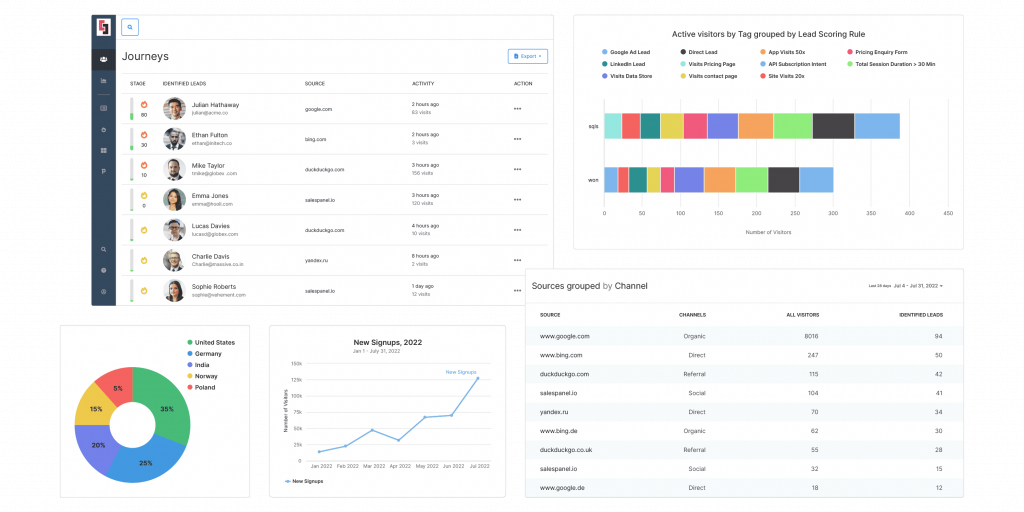
Generate Reports for Your Ad Campaigns With Salespanel
Tracking and optimizing your digital marketing campaigns is crucial for improving conversion rates and ROI. While analytical data from various other tools can be sufficient for B2C businesses, B2B customer journeys are long and need to be tracked in a more sophisticated manner.
Salespanel helps you create in-depth reports on leads and accounts reached through your marketing and advertising campaigns using UTM parameters. Evaluate the performance of each campaign to uncover effective strategies and make data-driven decisions. Salespanel Reports allows you to easily document and share this information with your team members or stakeholders. Plus, you can create real-time analytic reports on any data attribute in Salespanel, without the need for complicated integrations.
Check out the 14-day free trial plan from Salespanel today!
Sell more, understand your customers’ journey for free!
Sales and Marketing teams spend millions of dollars to bring visitors to your website. But do you track your customer’s journey? Do you know who buys and why?
Around 8% of your website traffic will sign up on your lead forms. What happens to the other 92% of your traffic? Can you identify your visiting accounts? Can you engage and retarget your qualified visitors even if they are not identified?